So when i found out the latest drivers from nvidia claimed to have tru optimus support for linux, i got excited about it, and thought “yay no more bumblebee”. As i read a bit more, i found out that in order for the new optimus feature to work, you had to have xrender1.4 installed. I personally couldn’t get it compiled and installed, nor could i find any .deb package for it yet. So i found a way to use the 319.23 driver within bumblebee. Here is what i did.
1.) I had to add the ppa to my system from the Xorg-Edgers PPA “sudo apt-add-repository ppa:xorg-edgers/ppa”
2.) Then update of course “sudo apt-get update”
3.) Since i was running with just the standard nvidia-current driver, i had to uninstall a few things. “sudo apt-get remove bumblebee-nvidia nvidia-current nvidia-settings”
4.) After this i then had to re-install with the newest version “sudo apt-get install bumblebee-nvidia nvidia-319 nvidia-settings-319”
5.) Then i just restarted my computer.
So now i am running 319.23 drivers! (319.23 version updated)
Until we can finally remove bumblebee (Although they gave us optimus support, and i thank them for that), we shall use it this way. If there are any updates about using the driver without having to use bumblebee, i will keep you posted. If you run into a way of doing so before i do, please let me know!
Also as a reminder to view your nvidia-settings screen, run it like so in a terminal “optirun nvidia-settings -c :8“. I hope this helps out!
-Orkultus-
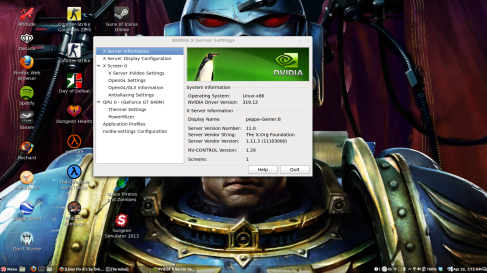
Thanks for the steps Orkultus, I was able to install the driver successfully.
However I am getting this error when i run $ optirun nvidia-settings -c :8
[Quote]
kuncheesh@thakkuduvava:~$ optirun nvidia-settings -c :8
ERROR: Error parsing configuration file ‘/home/kuncheesh/.nvidia-settings-rc’
on line 22: ‘0/CursorShadow=0’ (Unrecognized attribute name).
[/endQuote]
Do you also get this error ?
What could be the reason ?
Nah, mine loads normaly. Also, i noticed that i dont have “0/CursorShadow=0” in my .nvidia-settings-rc. Try going into the file with a text editor and deleting that line. Let me know what it does. There is an option in the nvidia-settings to set a shadow behind your mouse cursor. I dont use it, but some people like to have that little feature. It’s really up to the user. Apparently yours is giving you an issue.
-Orkultus-
This is my .nvidia-settings.rc file.
#
# /home/chuck/.nvidia-settings-rc
#
# Configuration file for nvidia-settings – the NVIDIA X Server Settings utility
# Generated on Wed May 1 01:12:13 2013
#
# ConfigProperties:
RcFileLocale = C
ToolTips = Yes
DisplayStatusBar = Yes
SliderTextEntries = Yes
IncludeDisplayNameInConfigFile = No
ShowQuitDialog = Yes
UpdateRulesOnProfileNameChange = Yes
Timer = PowerMizer_Monitor_(GPU_0),Yes,1000
Timer = Thermal_Monitor_(GPU_0),Yes,1000
Timer = Memory_Used_(GPU_0),Yes,3000
# Attributes:
0/LogAniso=0
0/FSAA=0
0/TextureSharpen=1
0/TextureClamping=1
0/FXAA=0
0/FSAAAppControlled=1
0/LogAnisoAppControlled=1
0/OpenGLImageSettings=0
0/FSAAAppEnhanced=0
Now when I checked that line is not in .nvidia-settings.rc file. Also the error also disappeared. Dont know how this happened. Anyway I am good now and thanks for the help. My file looks like this
#
# /home/kuncheesh/.nvidia-settings-rc
#
# Configuration file for nvidia-settings – the NVIDIA X Server Settings utility
# Generated on Wed May 1 16:40:20 2013
#
# ConfigProperties:
RcFileLocale = C
ToolTips = Yes
DisplayStatusBar = Yes
SliderTextEntries = Yes
IncludeDisplayNameInConfigFile = No
ShowQuitDialog = Yes
UpdateRulesOnProfileNameChange = Yes
Timer = PowerMizer_Monitor_(GPU_0),Yes,1000
Timer = Thermal_Monitor_(GPU_0),Yes,1000
Timer = Memory_Used_(GPU_0),Yes,3000
# Attributes:
0/LogAniso=0
0/FSAA=0
0/TextureSharpen=0
0/TextureClamping=1
0/FXAA=0
0/FSAAAppControlled=1
0/LogAnisoAppControlled=1
0/OpenGLImageSettings=1
0/FSAAAppEnhanced=0
Hey no problem. I am glad it is fixed!
-Orkultus-
Thanks a lot, worked like a charm.
Haven’t really gotten to test it with something heavy yet, but looks promising!
Glad i could help yah out!
Just a heads up:
I ran into the following problem:
Failed to open VDPAU backend libvdpau_nvidia.so: cannot open shared object file: No such file or directory
After some research I found that this could be solved by linking the library
VDPAU (http://en.wikipedia.org/wiki/VDPAU) by issuing the command:
sudo ln -s /usr/lib/nvidia-319/vdpau/libvdpau_nvidia.so.1 /usr/lib/libvdpau_nvidia.so
Well thank you for that info. I haven’t had that problem, but i thank you for sharing that with me so others could also find this blog to fix that issue, if it is to ever happen to them.
-Orkultus-
Kudos! I got my gt 650 up thanks to you. I got bumblebee configured and optirun works just fine. I personally have Asus n76vz wired to a Dell U2711 Monitor – it’s connected via VGA, but it does not allow the monitor to get the highest res 2560×1440 and I’ve noticed a visible / recognizable difference in sharpness when using HDMI (on windows) but I believe in general – HDMI should be the way to go over VGA.
I get the correct output from optirun nvidia-settings -c :8
http://quick-markup.com/p/51a8ac698888b
I’m wondering if You know is there any way I could just go with the default nVidia graphic for my window manager. I’m using Cinnamon and Linux Mint15.
The funny thing I got up and running once – the native ‘Display’ commend detected Dell U27 and it was woking via HDMI (the top resolution was 1920 but I know I can get it up to 2560) thus it was running nVidia GPU.
What I need is to login to cinammon that is displayed via nvidia GPU so I can use my HDMI connection. Is there a way to do this now ? via bumblebee or via xorg.conf using an nvidia driver ?
Please advise.
I found this article on this issue. I would take a look at it. https://github.com/Bumblebee-Project/Bumblebee/wiki/Multi-monitor-setup . As for the nvidia card being started up as the default card, i know a few of the optimus laptops had an option in BIOS that would allow you to choose either intel or nvidia, or both. I know my laptop didn’t. I am going to follow through this link with mine to see if i can start X myself with the nvidia card. I hope this helps!
-Orkultus-
been there – tried that 😉 My laptop also does not have the BIOS switch…
When I tried the suggestion from the link I end up starting up cinnamon with Intel – therefore can’t get nvidia-settings thus enable HDMI. Please get back to me with the result of you trying to set it up. The ideal situation is to login to the window manager with nvidia chipset so I could use the HDMI and set up screens via nvidia-settings .
PS. please remove my other post. I wanted to reply to your comment not to make another post.
My bad
Yeah i had been researching a way to startx with the nvidia chipset myself, but apparently it isn’t possible. I thought it would be as simple as finding the xinit script that makes the gui start, and add optirun before the exec line. I really dont know if it is possible. I beleive it would have to be something you add to a Xsession file. Im gonna do some testing myself.
-Orkultus-
Ok, i got somewhat good news…. I have a full running X environment running on the Nvidia card. Although i had to do some configuring. I also had to run “sudo service mdm stop”, to kill mdm. Then i had to make my own .xinitrc file in my home directory. Then run “startx” from the command line. So i need to make the .xinitrc load mdm with optirun as well so i dont have to keep killing mdm after i startup the computer. My custom .xinitrc file looks like this.
#!/bin/sh
#
# ~/.xinitrc
#
# Executed by startx (run your window manager from here)
if [ -d /etc/X11/xinit/xinitrc.d ]; then
for f in /etc/X11/xinit/xinitrc.d/*; do
[ -x “$f” ] && . “$f”
done
unset f
fi
exec optirun -c yuv gnome-session –session cinnamon “$@”
The only thing i did notice, is that i dont have the special cinnamon theme like a normal working install..my menu and menu bar looks like the one from mate. which is usually what happens when your graphic driver fails to work right at X startup. it could possibly just be a cinnamon launch issue. It’s a bit of a wonky setup, but i will work on it more.
-Orkultus-
Have you encountered :
Failed to open VDPAU backend libvdpau_nvidia.so
I believe it stops the libGL library so the cinnamon won’t work properly (theme etc).
*let me add, that :
Failed to open VDPAU backend libvdpau_nvidia.so: cannot open shared object file: No such file or directory
this is the full error, so maybe something wrong with paths somewhere ?
and I believe you had this problem before ? 🙂
one more thing – I’ve placed .xinitrc in my ~/.xinitrc by gedit and I believe nothing changed . Is there anything else I should do ? some chmod, run as program kinda stuff ? 🙂
I’m not at total noob, but new to X conf.
Up higher in the comments on this blog post, tobyhijzen had ran into the same problem, and posted how to fix that libvdpau_nvidia.so error. As for loading the X with the Nvidia card. I just created that .xinitrc script. Placed it in my home folder. Then i did “Ctrl + ALT + F1”. Logged in, and did “sudo service kill mdm”. Then i ran “startx”. It loaded Cinnamon on my Nvidia Card.
ok. where you able to setup displays with nvidia-settings X server display configuration ? r did I totally misunderstood the concept behind optirun and bumblebee ? 😉
it looks like even though you load up cinnamon on the nvidia card, you still have to run nvidia-settings with “optirun nvidia-settings -c :8”. I dont have any extra monitors or anything to test this out on, but it does have the options in nvidia-settings to add more. As for the HDMI part, that might be somethiing that you would have to edit your xorg.conf for, from one of those recent walkthrough links.
Do you think it works with a 64-bits architecture? (I see you are on 32-bits…)
Yeah it works well in 64bit. I have tried both.
-Orkultus-
Thank you, i will try it and leave a reply after. 😉
Anytime my friend. Enjoy! 🙂
So!
Big problem sir!
I had a problem for bumblebee-nvidia, as you can see there: http://paste.ubuntu.com/5746038/ But i decided to continue by doing : sudo apt-get install nvidia-319 nvidia-settings-319
And after reboot, I’m wel running 319.12 drivers but, the launcher (on the left, with unity) and the task bar up disapeared… Also, I have some problems like the Supper key that has no effect, the same for Alt+tab or Ctrl+Alt+→
Any idea?
This is odd. I myself dont use Unity. Im running Linux Mint 15 with Cinnamon. I just did a re-install, while you were installing. All i did was “sudo apt-get remove bumblebee bumblebee-nvidia nvidia-current”. Then did “sudo apt-get install bumblebee bumblebee-nvidia nvidia-319”
So im actually running version “319.23”. Did you add edgers ppa to your system? “sudo apt-add-repository ppa:xorg-edgers/ppa” .. then “sudo apt-get update” then re-installed “sudo apt-get install bumblebee bumblebee-nvidia nvidia-319”? My system is running fine.
-Orkultus-
I did exactly follow your instructions (on the top of the topic)…
But it’s ok now, I’ve fixed the problem by doing those commands:
dconf reset -f /org/compiz/
unity –reset-icons &disown
Thank you! o/
Awesome! im glad it worked out for you!
-Orkultus-
Thanks! This solution works like a charm for me ;)! For months I finding a way to use my graphic card on XPS 502X without sucess!
Great news! I am very happy to have helped you out. If there is anything else you need, let me know!
-Orkultus-
I have an issue once I try to use the customized .xinitrc file. Upon the startx command I receive a “failed to load session ‘ubuntu'” message and are brought back to the shell mode.
There the text representation of the attempt at loading ends with
loading extention GLX
xinit connection to X server lost
…
Any I idea what is going wrong?
Following the rest of your fix worked fine. I had the VDPAO issue, but the solution proposed by toby took it away.
hmm i haven’t tried to load Xorg with the nvidia card in a while. I will look into it.
Isn’t it necessary to change any configuration file from bumblebee or primusrun in order for them to work with these drivers? I’m asking this because everyother guide showing how to use newer drivers with bumblebee (newer than 304) ask you to change the file “/etc/bumblebee/bumblebee.conf”.
After i while i had noticed that it wasn’t necessary. So i stopped doing it. Nothing went wrong after that.
Thanks, your Howto works fine for me on my Acer Aspire V3 772G with Nvidia GeForce GTX 760 M. I installed Xbuntu 13.10 x86_64 with nomodeset.
After the installation I followed your Howto and my Nvidia card works.
As next step I followed:
http://www.upubuntu.com/2013/11/how-to-check-3d-acceleration-fps-in.html
to use glxspheres64
caoti
Damn U Are Great!